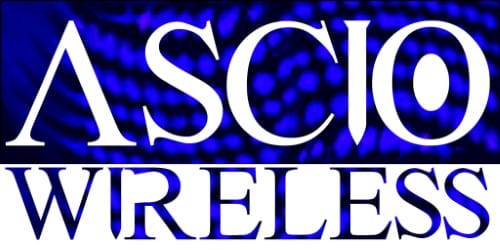Video conferencing has become an essential part of our work and personal lives. Whether it’s for business meetings, virtual classrooms, or catching up with loved ones, a good video conferencing experience makes all the difference. However, poor video quality, laggy audio, and unstable connections can ruin a critical meeting or an important class.
In this article, we will explore easy steps you can follow to boost your video conferencing quality. These tips will help you make sure that your meetings run smoothly, your conversations are audible, and your video is crystal clear.
Optimize Your Internet Connection
A stable internet connection is the foundation of good video conferencing quality. Without a strong signal, your video can become choppy, and your audio can cut out. Here are some easy ways to optimize your internet connection for better video calls:
1. Use a Wired Connection: Whenever possible, connect your computer directly to your router using an Ethernet cable. Wired connections are more stable and faster than Wi-Fi, which helps avoid interruptions during your call.
2. Upgrade Your Router: An outdated router may not support high-speed internet effectively. Consider upgrading to a modern router that can handle multiple devices and offer faster speeds.
3. Check Your Speed: Run an internet speed test to ensure you have sufficient bandwidth. For smooth video conferencing, you need at least 10 Mbps for downloads and 3 Mbps for uploads. If your speeds are lower, contact your internet service provider to discuss an upgrade.
4. Limit Other Uses: Make sure that other devices aren’t hogging the bandwidth during your call. Pause any large downloads or streaming services. If possible, ask others in your household to limit their internet use while you’re on a video call.
5. Position Your Router: Place your router in a central location in your home. Avoid putting it behind large objects or inside cabinets, which can block the signal. The more clear the signal, the better your connection will be.
By ensuring a strong and reliable internet connection, you can significantly reduce problems related to video and audio quality during your calls.
Select the Right Video Conferencing Tools
Choosing the right tools can greatly impact your video conferencing experience. Here are some tips to help you select the best software and hardware for your needs:
1. Research Platforms: Different video conferencing platforms offer various features. Popular options include Zoom, Microsoft Teams, and Google Meet. Look for a platform that meets your needs, such as screen sharing, meeting recording, and breakout rooms.
2. Check Compatibility: Ensure the software is compatible with your operating system and any other tools you use. It should integrate well with your calendar, email, and other productivity apps to streamline your workflow.
3. Invest in Quality Equipment: Good audio and video equipment make a big difference. A high-definition webcam and a quality microphone or headset can enhance your clarity. Built-in laptop cameras and microphones often don’t provide the best quality.
4. Use Headphones: Using headphones or earbuds can improve audio quality by reducing echo and background noise. They also help you hear others more clearly and ensure your voice comes through without interference.
5. Keep Software Updated: Regularly update your video conferencing software to ensure you have the latest features and security patches. This helps avoid glitches and ensures a smooth experience.
Selecting the right tools and equipment makes your video calls clearer and more professional. It can also save you from common frustrations like poor audio quality and compatibility issues.
Enhance Audio and Video Quality
Good audio and video quality can make or break your video conferencing experience. Clear visuals and sound help ensure effective communication. Here’s how you can enhance both:
1. Use a High-Quality Webcam: If your built-in laptop camera isn’t cutting it, invest in an external HD webcam. Look for one with good resolution and wide-angle capabilities. This upgrade can dramatically improve the clarity of your video.
2. Lighting Matters: Proper lighting can make a big difference. Natural light is the best, so try to position yourself facing a window. If that’s not possible, use a desk lamp or ring light placed in front of you. Avoid having strong light sources behind you, as they can create unflattering shadows.
3. Quality Microphone or Headset: External microphones or headsets provide much better audio quality than built-in ones. Look for noise-canceling features to block out background sounds. A USB or Bluetooth headset can make your voice sound clearer and more professional.
4. Adjust Settings: Most video conferencing tools allow you to tweak video and audio settings. Spend a few minutes adjusting brightness, contrast, and microphone levels. Doing so can optimize both visual and sound quality.
5. Test Before You Start: Always do a quick test run before an important meeting. Check your video and audio quality, and make necessary adjustments. This ensures you’re ready to go and helps avoid technical issues during the call.
Set Up Your Environment for Success
Creating a conducive environment is key to successful video conferencing. A well-organized and quiet space helps you stay focused and presents a professional image. Here are some tips to set up your environment:
1. Choose a Quiet Space: Select a location where you can minimize background noise. Shut windows to block out street noise, and ask family members to keep quiet during your call. This helps you and others on the call to hear each other without distractions.
2. Declutter Your Background: A tidy background looks more professional and less distracting. Remove any mess or personal items that might be visible. A plain wall or a simple background works best.
3. Comfortable Seating: Use a comfortable chair that supports good posture. Sitting up straight helps you stay alert and look attentive on camera. Avoid sitting on your bed or a couch if possible, as it can look unprofessional.
4. Eliminate Distractions: Close unnecessary tabs and turn off notifications on your devices. This limits interruptions and keeps you focused on the conversation. Consider using a “Do Not Disturb” sign if you live with others to inform them that you’re on a call.
5. Proper Camera Angle: Position your camera at eye level to create a natural and engaging perspective. Stacking books or using a laptop stand can help achieve the right height. Avoid looking down at the camera, as it can come off as unflattering.
6. Background Settings: If your environment is less than ideal and cannot be changed, use virtual backgrounds provided by video conferencing tools. Make sure they are professional and not too distracting.
Conclusion
By following these easy steps, you can significantly boost your video conferencing quality. A strong internet connection, the right tools, enhanced audio and video, and an organized environment all contribute to a better experience. Implementing these tips helps you communicate more effectively and leaves a positive impression on your call participants. For more expert advice on optimizing your network and communication systems, look no further than at ASCIO Wireless. Our professional network support services ensure your setup is always top-notch, helping you stay connected and productive. Contact us today to learn how we can enhance your video conferencing experience.